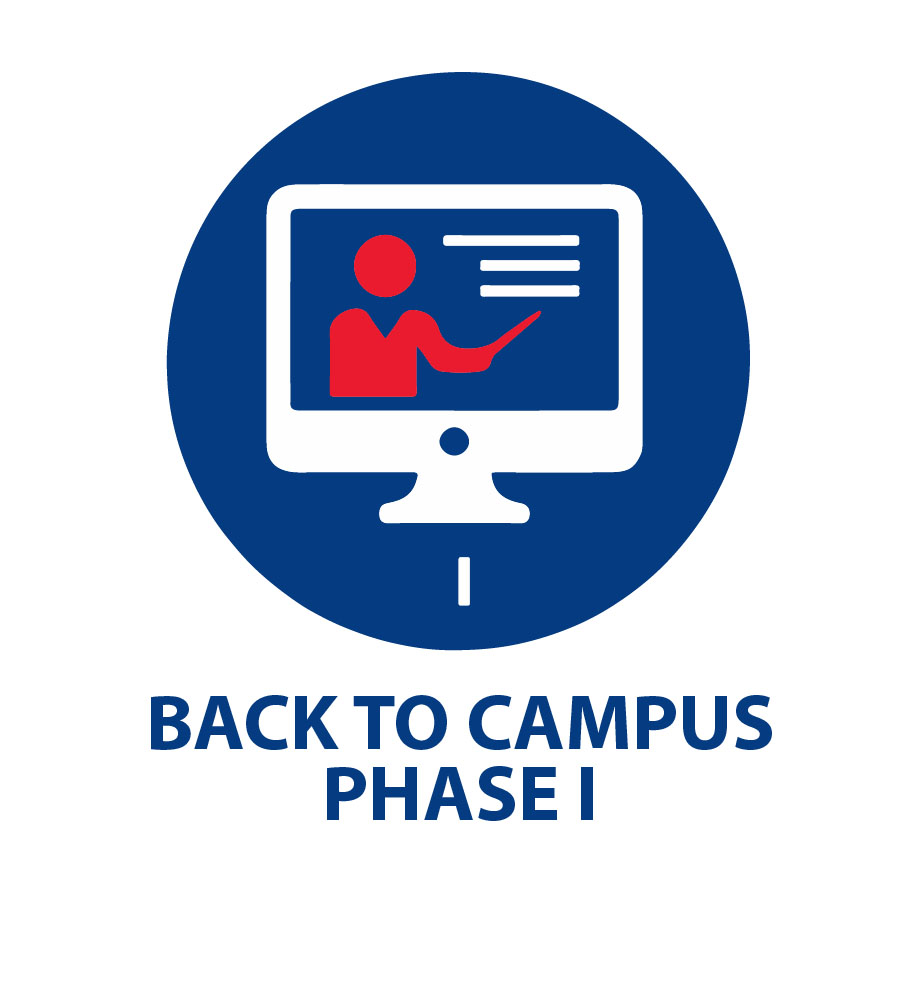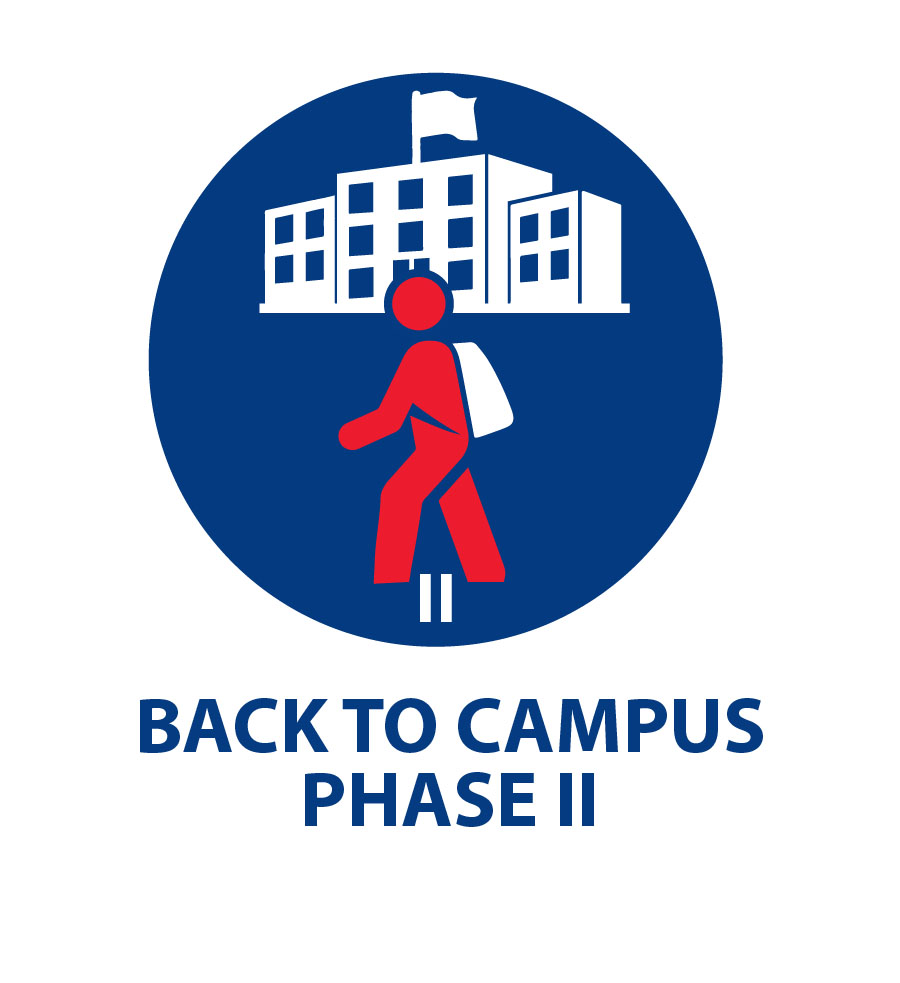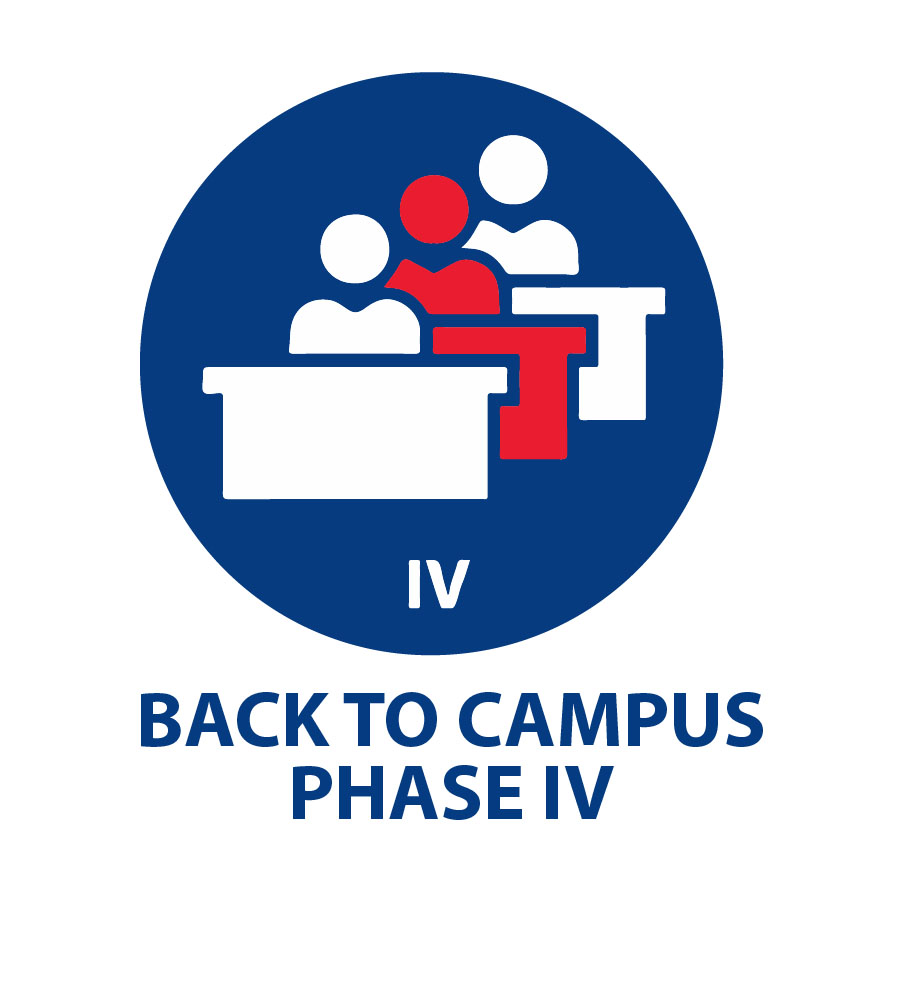HOW TO SIGN UP FOR SPECIAL ALERTS
Text messaging and robocalls are two immediate and convenient ways students and employees can receive COVID-19 alerts and other important college news, but you must voluntarily opt in to receive these messages. Signing up to receive the College’s phone messages will only take a moment of your time. Instructions on how to sign up are provided below.
HOW TO SIGN UP FOR TEXT MESSAGING AND ROBOCALLS
- Go to your My.Southwest portal and log in using your username and password.
- Once inside your portal, you will see a group of icons in the left column. Click on
the Edit Contact Info icon.
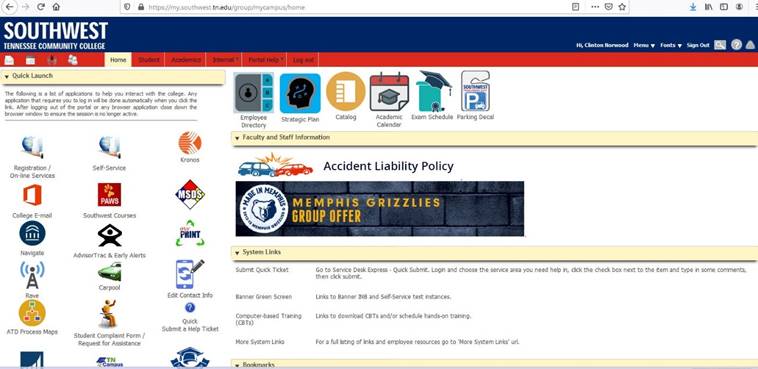
- On the Contact Information page, under the Personal Cell Phone category, click on
“ADD” to add your personal cell phone.At this, time you may also add your personal
email to receive email messages sent to your personal email account.
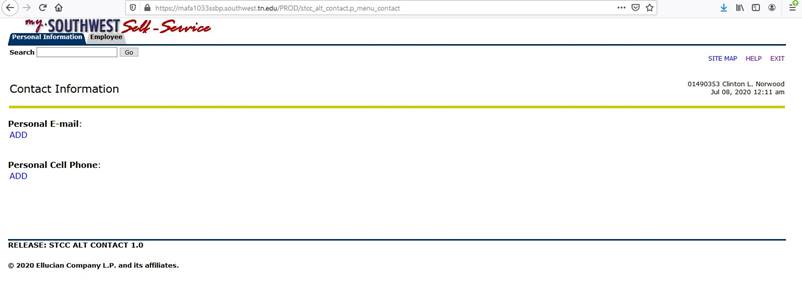
- Enter your area code and phone number and click on the box to ALLOW phone calls and
text messages. Next, click on the Update button.
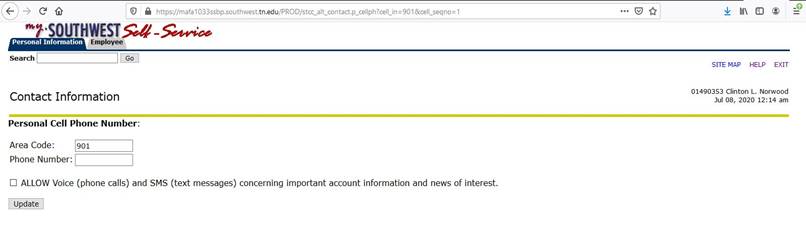
- A confirmation will show you have granted permission to receive text messages and
robocalls. You may now EXIT the screen
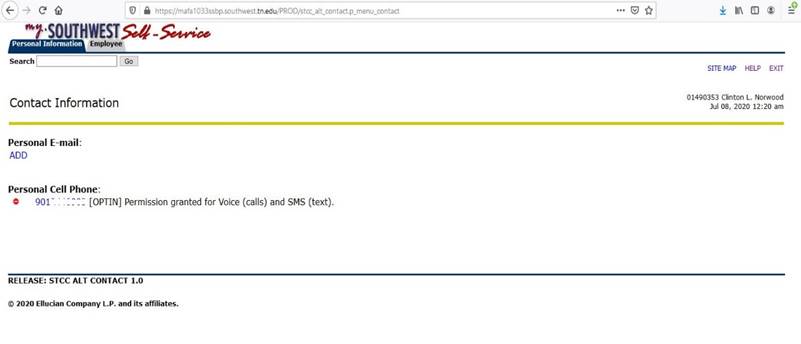
For technical support, contact the helpdesk at 901-333-HELP (4357) or submit a helpdesk technical support request through your Southwest portal.
SOUTHWEST BACK TO CAMPUS OPERATIONAL LEVELS
BACK ISSUES
2025
2024
2023
2022
2021
2020
2019
2018
2017